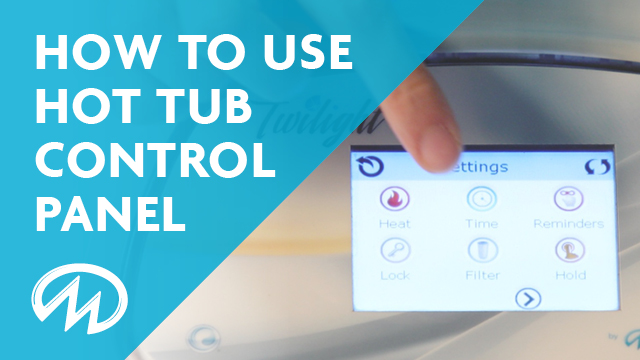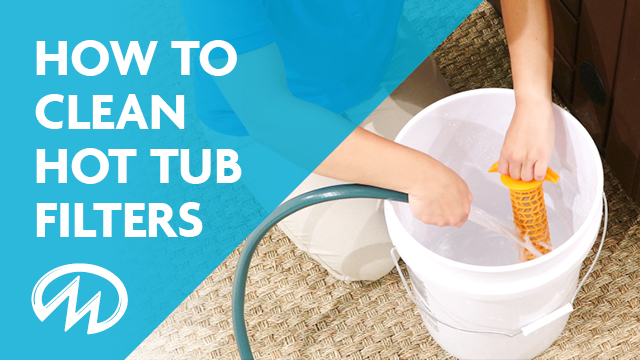Overview of Hot Tub Control Panel
Hot Tub Tutorials
New touchscreen interfaces can be challenging. In this episode our Master Spas TV Host, Maddiy, reviews some of the icons and their meaning that can be found on Master Spas touchscreens.
Steps to Operate Your Hot Tub Touch Screen
The touchscreen control panel is featured on the following Master Spas products Twilight Series Hot Tubs, Michael Phelps Legend Series Hot Tubs, Michael Phelps Signature Swim Spas and most H2X Swim Spas. Although the size and shape of these panels may look different they all operate the same.
Let's step back into general overview and operation of this control system. First let's focus on the temperature control your hot tub or swim spa is factory preset at 100 degrees, but if you want to increase the temperature just press the up arrow if you want to decrease the temperature just press the down arrow. As you change the temperature setting you'll see it blinking as it shows you your set temperature. After it stops blinking it will go back to the actual water temperature. There you'll see the thermometer icon. This icon comes to life when the heater is turned on you'll also notice we have our temperature displayed in Fahrenheit if you want to change the unit of temperature just go to the Settings iconand then to the Unit icon where you can easily make the adjustment. You get back to the home screen by hitting the back arrow.
Moving now to the top icons on the home screen the H stands for high temperature range R stands for ready mode and next you'll see an F followed by a number between 1 and 3 this indicates filtration cycles.
Next there may be an O3 shown this shows when the ozonator is functioning on your hot tub or swim spa. This is a standard feature on every unit with a touchscreen control panel. For spas with a circulation pump the ozonator runs whenever the circulation pump is running but it does disable for one hour when any pump function is manually enabled. For spas using a therapy pump for heating and filtering the ozonator will run during the preset filtration times, unless a therapy pump has been turned on as mentioned.
The C stands for a clean up cycle the lock indicator is shown when either the control panel has been locked to prevent unwanted use or if you don't want the settings to be changed we go into more detail about these icons and how to make adjustments in a separate settings video.
The Wi-Fi signal indicator will only show up if you have the optional Wi-Fi module installed.
The two arrows wrapping around means you can invert your screenview. This makes it easier to read the screen whether on the inside or outsid eof your hot tub or swim spa.
Next let's focus on the time. After the priming mode has been completed it asks you to set the time. In case you didn't do it then, no problem, just touch the Settings icon followed by the Time icon then select the hours or minutes by touching the numbers raise orlower the time as necessary and hit the checkmark to save it.
The Settings icon gives you access to several areas that can be adjusted or programmed.
The music icon is present when you have the optional sound system installed on your hot tub or swim spa. You would access the music screen by pressing this icon.
This icon allows access to control the pumps on your hot tub or swim spa. You can see this screen shows jets one, jets two, and circulation pump. We're actually demonstrating this on a TS 7.2 that has two therapy pumps in the optional quiet flow circulation pump. You may have a jet one if your spa has only one pump or you may have up to jets three if there are three therapy pumps on your spa. You can turn each of the therapy pumps on/off or adjust the speed just by pressing the appropriate button. Remember some therapy pumps may only be one speed. Although the circulation pump is shown it is designed to be run 24/7 and you can not adjust it on or off from the screen.
Going back to the home screen we can turn the lights on off or change colors just by pressing the light icon. There are several different patterns of lighting available as you turn the lights off and then quickly back on you go through the rotation of colors which includes solid colors, slow changing colors and faster changing colors. So that's the general overview and operation of your touchscreen control panel. We hope this helped and that you enjoy your Master Spas even more than before.